Small Business Corner: why you should register your business with Google
Registering your business with Google Places allows it to be found more easily in Google searches and it also will show up on Google Maps.
Use Google My Business for free to manage how your business information appears across Google, including Search and Maps.
Step 1:
To add your business information to Google Maps, Search, and other Google properties, you will need to create a Business Profile on Google (or get access to one, if it exists).
- If you do not yet have a business profile, you have to do is fill out this form and register.
- If you see a page that says “This listing has already been claimed,” click Request access. Then, follow the directions to claim your business.
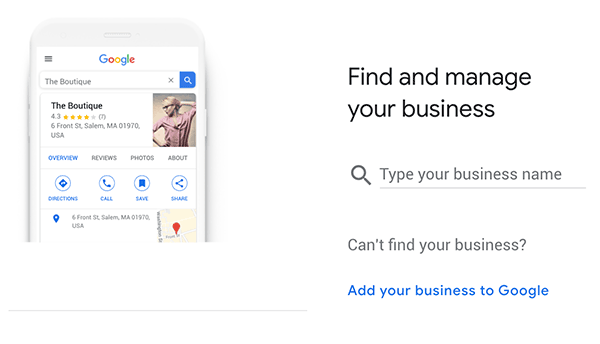
Step 2:
Add your business name:
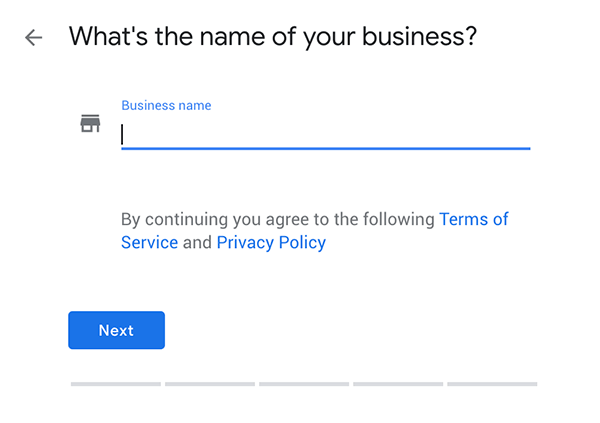
Step 3:
Choose a category for your business. There is a huge list from which to choose!

Step 4:
Choose whether you would like to add a physical location. Note that if you do not have a storefront or office for customers, you can choose “no.”
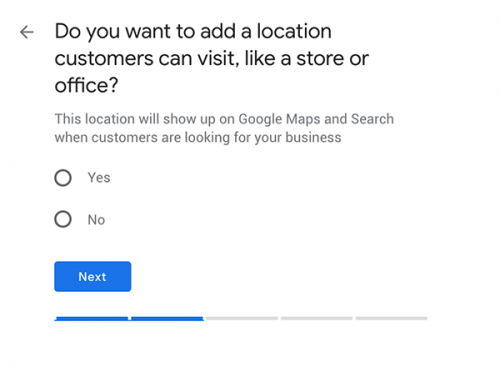
You may also be asked to position a marker on the location of your business on a map. It’s important to have your business listed on Google, but even more important to have it mapped so that the business shows up locally when people search.
Step 5:
This is optional. Add where you primarily serve your customers. For example: Milton, MA
(If you are a virtual company, or serve customers from all over the world, you can skip this part.)
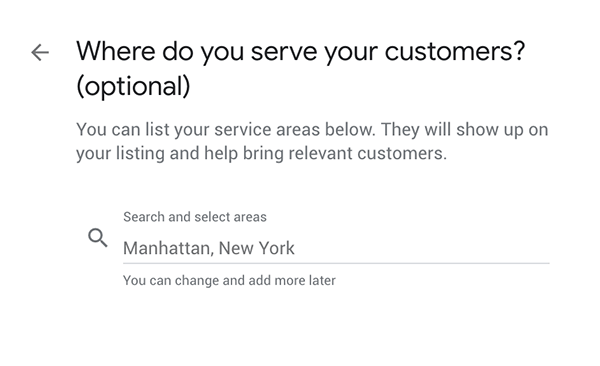
Step 6:
Add the general region for your business.
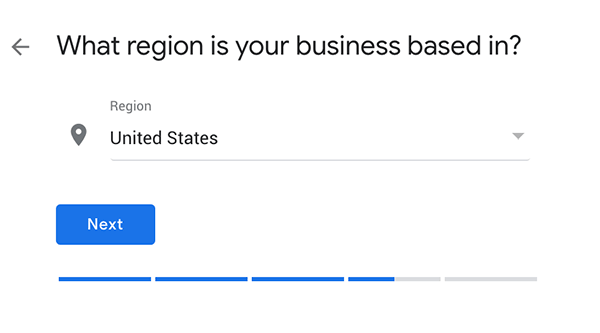
Step 7:
Choose which contact details you want to share. Add as many as possible, BUT if you prefer email over phone, skip adding a contact number.
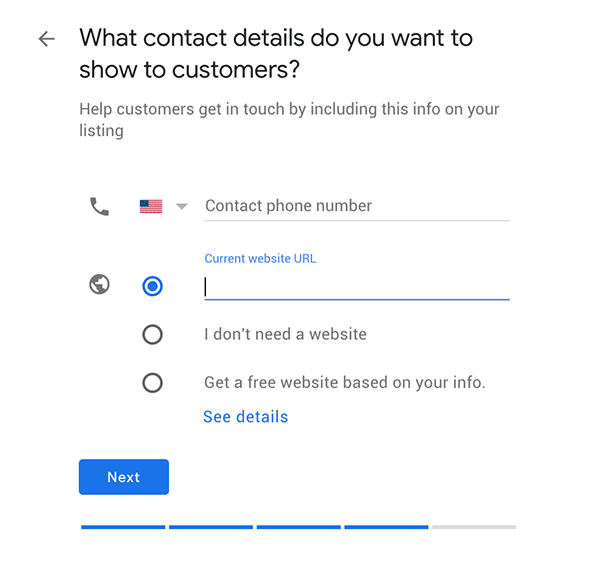
Step 8:
Congratulations! You’re almost done. Click FINISH to move toward finalizing the registration process.
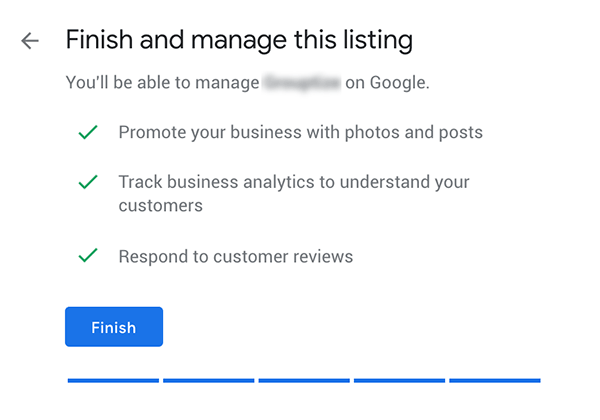
Step 9:
Verify the business – select the option that works best for you. This is to ensure that the business exists and you are authorized to manage the business profile. If possible, verify sooner rather than later, so that you don’t forget!
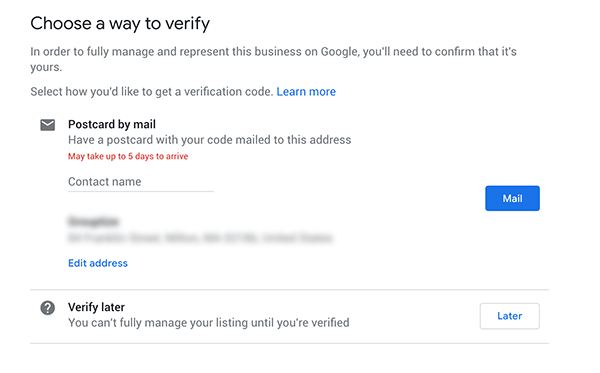
Step 10:
If you chose to verify, you’ll get this cute confirmation. When the postcard arrives, it will contain instructions for how to complete verification.
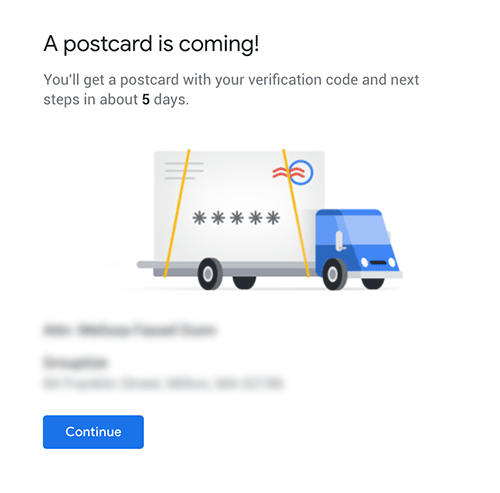
Step 11:
At this point, you can enter a business description. Please proofread and make sure it’s grammatically correct – and accurate!
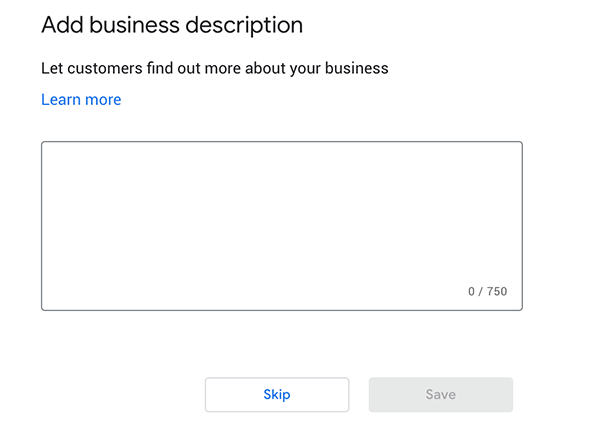
Step 12:
Add some photos – for example, a logo, a photo of your storefront or office. If you are a hairdresser or a contractor, photos of your work would be excellent here.
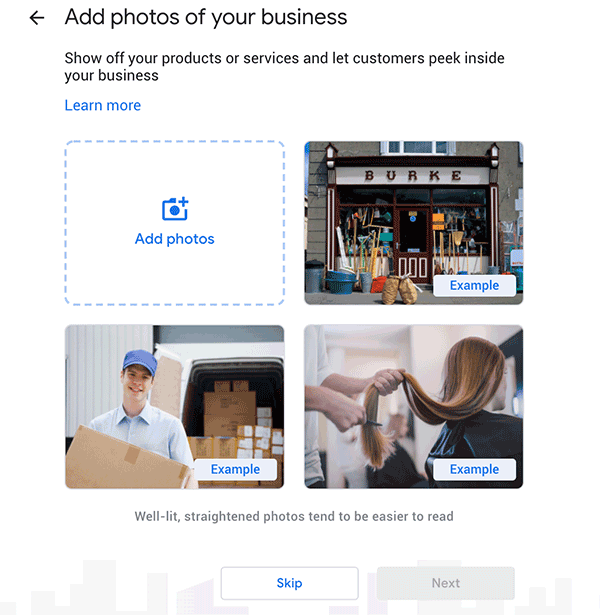
Step 13:
At this point, you’ll get another confirmation… but remember that visitors won’t see your profile until it is verified.
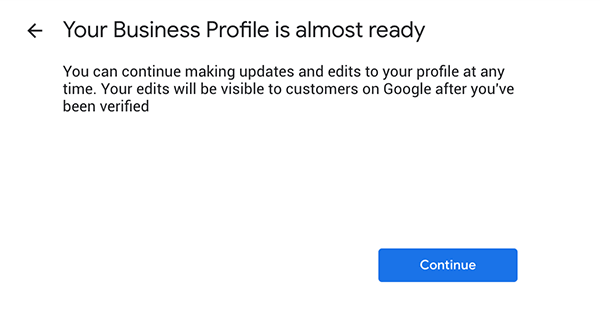
Step 14:
Now you can continue fleshing out your business profile – but remember, it’s not viewable to visitors until the verification goes through.
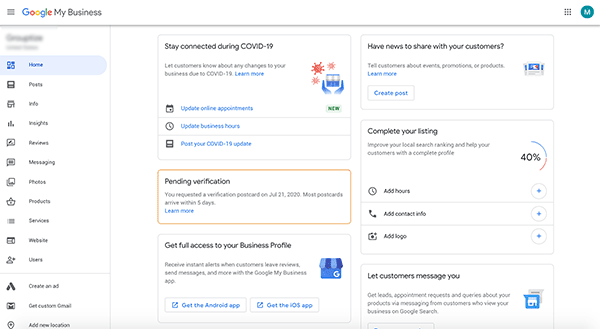
I hope this was helpful!
Want to learn more about marketing your business?
Check out this free class: 10 Easy Ways to Promote Your Business.
Want to be on our recommended experts/businesses list?
Sign up for a business listing.
If you have any questions, please email [email protected].
– Contributed by Melissa Fassel Dunn.
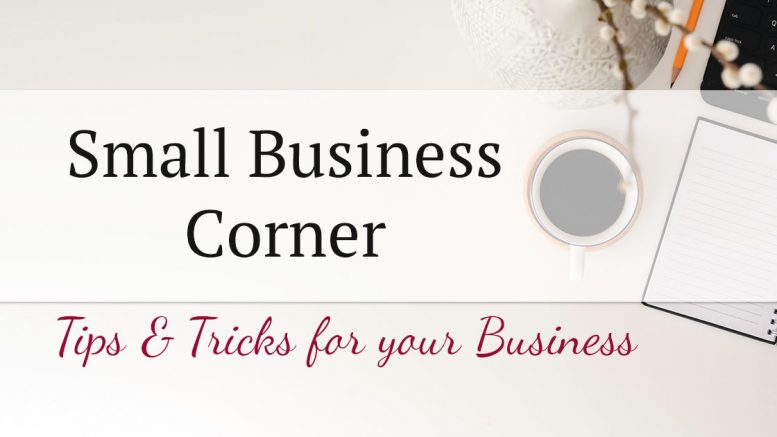







Be the first to comment on "Small Business Corner: why you should register your business with Google"